Day Eight: Contacts and Calendars

What??? Boring!!!
Ugh Contacts and Calendars? This sounds suuuuuper boring. Especially when (at time of writing) Facebook is in the news for canning its fact-checkers and Twitter/X is in the news for ... well, being Xitter. Surely, Janet, I hear you plea, we are going to get to getting off those toxic sites!! I thought that was what this cleanse was all about!
To which I reply: Yes! Yes you are! Very soon. In two days, actually, because a weekend is coming up and you'll need some time. But first, you have to be prepared. You can "just" walk away from Social Media, but you'll be back soon enough if you're not ready.
Think of this like ending a relationship. An abusive or co-dependent relationship. You can't just walk out. You have to have an escape plan. That means having a safe space to move to, and having all your stuff with you when you leave. You have to be able to leave and never look back.
Don't make this one of those breakups where you cry in your car for a few hours and then crawl back into the house because you forgot your favorite sweater. We are gonna take that sweater with us. And everything else besides. So let's start by getting you some bags you can pack.
That is, you need an alternative infrastructure for those activities on your Data Roadmap you want to maintain: interactions with friends and family, remembering when to send a gift or a birthday note to your old roommate, ways to stay in meaningful touch.
Setting up alternative infrastructure
To prepare for the leap, today you are going to download and store all your contacts, and all your calendars while you're at it.
You will do this because you need to take all that information back from the big data giants. Currently, they use you to get data about your friends -- and use your friends to get data about you. Cut that party off, it's creepy.
You will also do this because as you leave social media, you will inevitably have some friends you want to take with you! Because you are actually friends, not just your neighbor's aunt's sister who you met at the park once. Whose contact info do you really, really not want to forget? Better have a place to store it that isn't just someone else's cloud again.
And whose birthdays do you need a reminder for? Better be sure you have that infrastructure ready to go because in two days, we make the leap and pull the Zuckerplug.
(And who do you still want to chat and send messages to? Tomorrow you'll be sure you have a system for that set up too).
Fortunately, you have already signed up for new email services which offer secure, private email. And all email services offer contact services as well. Most of them run calendars. Perfect.
Your new best friends: CardDAV and CalDAV
This is going to be relatively easy because the protocol and format for storing contacts lists is totally standardized (thanks, Apple!). You can go to any system and download all your contacts, then go to another system, upload a file, and presto -- there they all are.
Similarly with calendars. You save your calendar, put the file elsewhere and poof! There it all is.
The contacts files are saved in a virtual contact list file. When you share a contact with a friend over iMessage or Gchat or whatever, you're using CardDAV. A file called .VCF is a virtual contacts file that can contain as many contacts as you'd like. You can also save contacts as a .CSV file, which is basically a spreadsheet and can also be imported into any contacts application.
The calendar files are saved in a format called .ICS. This can include specific events or all the data you need to populate your calendar. When you send a calendar invitiation to a friend, you use this format..
So you are going to export your CardDAV and CalDAV files from Gmail, or Apple, and wherever else it's currently stored. You will save a copy to that nifty external drive, for good measure. Then you will import those same files to your alternative service of choice.
Finally, you will set up your various devices (desktop and mobile) to read those accounts when they look for contacts and calendars.
Let's get this show on the road!
1. Export your Contacts and Calendars:
This really takes about two seconds, it's so easy. Here are the instructions for downloading your contacts from:
- Google (this includes your Android phone if these are synced)
- Apple (this includes iOS if these are synced)
- Outlook (or Microsoft Mail)
- Yahoo Mail
Now, here are the instructions for downloading your calendars from:
- Google (this includes your Android phone if these are synced)
- Apple (this includes iOS if these are synced)
Note that Apple has detailed instructions for downloading everything from iCloud here. And apparently Google offers a feature called Takeout: where you can download all the things from Google. It doesn't delete everything for you, just makes you a huuuuge archive file. I suspect that file is so large it's hard to download, and personally I like to be more hands on in moving things around to where I need them, but your mileage may vary! Especially given that you have an enormous storage drive now to save the enormous file to. Feel free to check this out and let me know how it goes.
Surprise! Microsoft Outlook and 365 have their own proprietary way of storing calendar data (a PST file, that includes your emails and contacts too). Guess they don't want to use the Apple-instigated open file format everyone else uses. While there are online converters that promise to turn this .PST into a .CSV or .ICS file I would not trust them. This university offers a quick guide that may work for exporting from Outlook (you have to accept cookies to view the page though, argh!). Some of the services below offer a way to import directly from Outlook, especially Thunderbird.
Import Contacts and Calendars to your new system
You now have your calendar files and your contact files on your own machine: great! Score one for data sovereignty!
Save a copy of these to your external drive so you have a backup. Be sure to change the name of the file to indicate the date when you downloaded it all, as in contacts_jan-8-25.vcf for ease of later access.
Now you will import these files to your new system of choice. Here are the relevant instructions:
- Protonmail: how to import contacts and how to import calendar.
- (Note they have their own mechanism for Google imports, but it's still good you downloaded your copy of your contact file)
- Mailfence: Import Contacts and Calendar.
- Tuta: Import Contacts and Calendar.
- Startmail: Import Contacts. Note they do not currently support calendar or syncing/access contacts from another application.
- Fastmail.fm: Here are their import guides for email, contacts, and calendar.
- Mailbox.org: Has a whole page dedicated to moving over from Gmail. It mostly reads like Day Six, so scroll down to "import calendars and contacts."
- Zoho.com: Import Contacts and Calendar.
- icloud.com: Import Contacts then open calendar, go to File>Import then select your ICS file, and click Import.
- Thunderbird: Import Contacts and Calendar. Includes how to handle Outlook.
Now check your Contacts and your Calendars tabs on the web apps associated with your new service. You should be able to see your contact list populate and your calendar data appear. While this typically goes smoothly but can sometimes take a little more finagling. If you run into any issues, check the forum documents (like an interactive help section) for each system.
If you're feeling adventurous then host your own! I'll put up more details about this later in 2025.
Honestly, though, since I started serving my own calendars and contacts, though, so many more privacy-centric services have opened up that the everyday user now has a lot of choice. That choice, dear reader, is now yours.
How to access my new contacts and calendars?
If you've successfully moved your files over, BRAVO! Once you can see that all your data is there, on the new system, feel free to delete everything from the old system. You don't want that data lying around.
Now, your contacts and calendars are sitting on a different cloud service, which translates to someone else's computer. But this someone else's computer has promised you higher levels of privacy and security. And if they renege on that promise, you have all your data with you and can take to the next spot of refuge.
In the meanwhile, we need to ensure that information is accessible from your everyday machines that need it to do things like compose emails or check avaliability for a meeting.
You can do all of these things from the services' websites, and some of them have standalone apps to download to your computer or phone. Proton, Tuta, and Fastmail, in particular, offer their own apps so that they can guarantee your data doesn't move anywhere unauthorized (get Proton's calendar app in addition to mail). Remember, these are separate programs because they are keeping your data extremely secure.
Sometimes a client will let you "sync" to a remote calendar or contact list. Other times, you have to "subscribe." In both cases you'll need a web address from the service you're working with to input into the client.
On Apple devices this is all done at one go, by adding a new ACCOUNT. You can add an email account (which hopefully you've already done), or CardDav accounts with contacts, or CalDAV accounts for calendars. For instance, when you go to "Internet Accounts" in Settings and click on "Add Account" it will give you a list of Google, Microsoft, and other Big Tech names. At the bottom is "Other", and tapping it will pop up this dialog box:
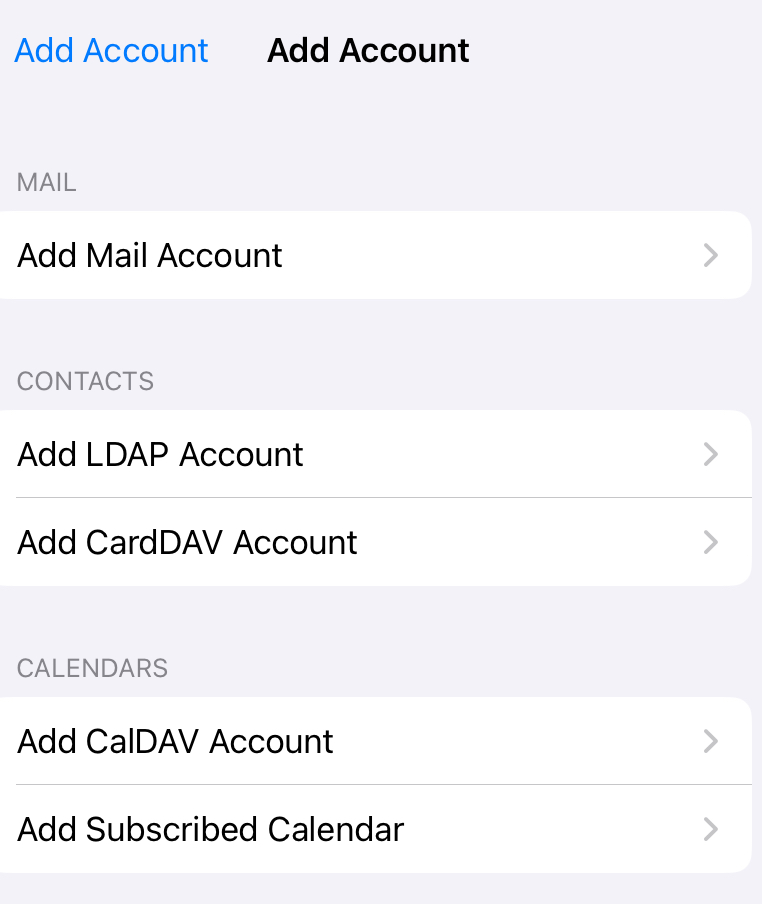
Your remote-managed calendars will show up in the Mac Calendar app, and your contacts will show up in the Contacts app.
In your email app of choice -- let's say Thunderbird for sake of argument -- you can sync or subscribe to online calendars and contact lists. Here is a handy guide for subscribing to Apple Contacts, for instance. In your Calendar app of choice, you should be able to either import or subscribe to remote calendars.
Here are some other instructions for accessing online-hosted calendars and contacts. If your preferred service isn't here, look for instructions to "sync" or "access" a hosted calendar or contacts elsehwere:
- Protonmail:you have to access via their apps. Contacts live in the Mail app, Calendars live in the calendar app. The Swiss aren't letting your data go anywhere. This is a feature, not a bug.
- Mailfence: How to sync contacts and calendar with Thunderbird; add Mailfence to your Apple device; or use their standalone app.
- Tuta: Get their desktop client and mobile app for Android or iOS.
- Fastmail.fm: How to access all their services from different operating systems.
- Mailbox.org: Uses ActiveSync to synchronize calendars and contacts.
All set?
Regardless of what system you use, you now know where your data is. Your contacts and calendars are being hosted by a third party who has promised to fight to the death to protect your information. You should be able to access everything on your computer and your phone or tablet.
And maybe this is only a temporary move! Maybe once you get used to all this moving around, you'll set up your own server or service? If it seems technically beyond you now, don't worry, you may amaze yourself in a few weeks' time at what you're game to try!
Our bags are nearly ready for packing. Now you have a place to put all the info on how to contact and when to celebrate your "friends". And you might just have a little more peace of mind too.